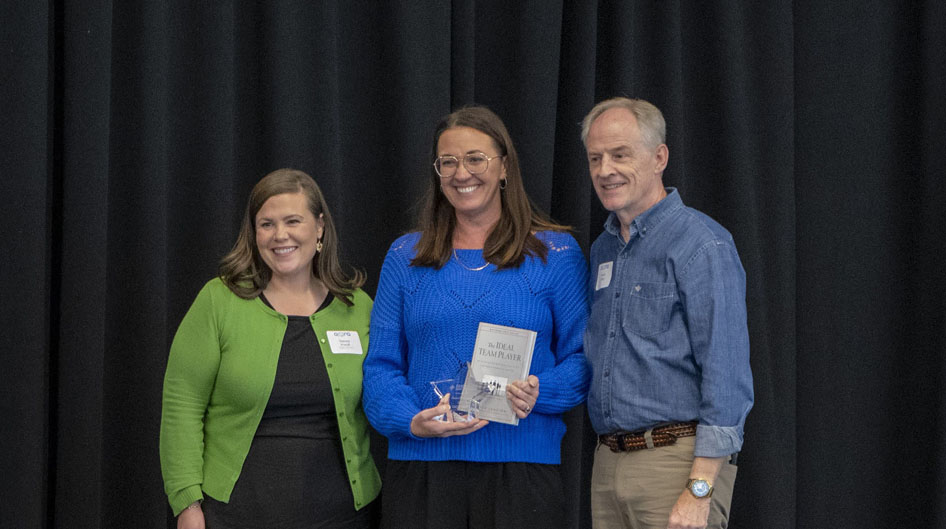JAWS
JAWS for Windows
JAWS for Windows is a screen reader for blind and low-vision individuals. It uses an integrated voice synthesizer and your computer's sound card to output the content of your computer screen to speakers. JAWS installs an enhanced, multi-lingual software speech synthesizer, "Eloquence for JFW", that works with today's standard sound cards.
JAWS supports popular applications such as e-mail programs, word processors, spreadsheets, web browsers, project management and research tools, contact management software, presentation software, web development tools, software development tools, database management software, sound editing software, and much more.
When using Internet Explorer, JAWS allows you to read complex web pages as if they were a word processing document. Additionally, JAWS has special Internet features such as links lists, frames lists, forms mode and reading HTML tables. JAWS is easily customized to your preference and needs. Adjustments can be made to voices through setting the person, pitch, rate, and typing echo. Verbosity settings can me made to specify how much screen information is actually heard. Specifications can be made to the dictionary utility, defining exactly how certain words are spoken.
In JAWS, every task is accomplished by performing certain keystrokes. These keystrokes will do almost everything that can possibly be done on the computer. Some of these keystrokes are standard Windows keystrokes, and some of them are specific to the JAWS program itself. For example, pressing the Windows Logo key will automatically open the Start Menu, whether JAWS is running or not. Some other keystrokes, such as those listed below, will only work properly when JAWS is active.
JAWS Keystrokes
Just to provide an example of what JAWS keystrokes are like, here are some JAWS keystrokes for reading text:
|
Say Character
|
NUM PAD 5
|
|
Say Prior Character
|
LEFT ARROW
|
|
Say Next Character
|
RIGHT ARROW
|
|
Say Character Phonetically
|
NUM PAD 5 pressed twice quickly
|
|
Say Word
|
INSERT+NUM PAD 5
|
|
Say Prior Word
|
INSERT+LEFT ARROW
|
|
Say Next Word
|
INSERT+RIGHT ARROW
|
|
Select Prior Word
|
SHIFT+INSERT+RIGHT ARROW
|
|
Select Word
|
SHIFT+INSERT+LEFT ARROW
|
|
Spell Word
|
INSERT+NUM PAD 5 pressed twice quickly
|
|
Say Line
|
INSERT+UP ARROW
|
|
Say Prior Line
|
UP ARROW
|
|
Say Next Line
|
ALT+DOWN ARROW
|
|
Say Sentence
|
ALT+NUM PAD 5
|
|
Say Prior Sentence
|
ALT+UP ARROW
|
|
Say Next Sentence
|
ALT+DOWN ARROW
|
|
Say to Cursor
|
INSERT+HOME
|
|
Say from Cursor
|
INSERT+PAGE UP
|
|
Say All
|
INSERT+DOWN ARROW
|
|
Say Color
|
INSERT+5
|
|
Say Font
|
INSERT+f
|
Location
JAWS can be found in the Library Study Rooms 131A and 131B, which can both be reserved by visiting https://libcal.rose.edu/spaces?lid=1053 or by visiting the Library Ask Here desk in the LRC.
Contact
For demonstrations, training, or assistance with any other questions about this technology or other accessibility services, please contact Student Access Services by calling (405)733-7373, emailing StudentAccessServices@rose.edu, or visiting the office located in the Learning Resource Center, Room 106.