FIRST TIME SSO USERS CLICK HERE
To access the SSO (including OASIS and Canvas), existing users Click Here
Rose State College has partnered with QuickLaunch to provide faculty, staff, and students with a single sign-on (aka “SSO”) capability. The SSO is used to easily access the college’s commonly-used online services, such as the PeopleSoft/Oasis Enrollment System, Raider Email, and Canvas LMS. Now you can effortlessly access the most common online resources supported by the college from a single portal location without having to sign into each application individually. You can also quickly change your logon password (in case you forget it or it expires) by using the SSO portal without having to contact the campus Information Technology Services department directly. You will only need to remember one password for accessing key college services.
***NOTE: Access to the Raider student email is not active at this time through SSO.***
FOR FIRST TIME (Brand New) USERS: You will MUST to go to the SSO Login page (above) and Click “First Time Users”.
IMPORTANT NOTE: If you have already successfully accessed the college network by signing into our SSO (Single Sign On), there’s NO NEED TO CLICK ON “First Time Users”…that’s just for brand new students who have just been admitted to the college and have never signed into campus systems before. If you’ve forgotten your network password, go to the SSO and click on the “Forgot Password” link beneath the golden “LOGIN” button
PLEASE be sure to set up your initial challenge questions, and enter a secondary email address and mobile phone number as soon as possible. Those will be critical to verify your identity in the future.
MFA (Multi-Factor Authentication) on the College SSOOn Thursday 11/30/2023, our campus Enabled MFA (Multi-Factor Authentication) on the College SSO (Single Sign-On) for Faculty and Staff. All people in this category MUST make sure their Mobile number is current in OASIS. We synchronize the Mobile number from OASIS to the SSO “Primary Phone Number”. If your “Mobile Number” is incorrect in OASIS, the SSO “Primary Phone Number” will be incorrect and you may not be able to sign into the Campus Systems. To minimize your frustration, you must resolve this BEFORE 1/29/2024 by updating your “Mobile Number” in OASIS. LEARN MORE.
Adding Or Updating Your Phone Number
Maintaining an up-to-date phone number on file with the college is crucial for ensuring effective communication, as well as serving as a component of Multi-Factor Authentication (MFA) for the SSO login.
Updating your Personal Contact Phone Numbers in OASIS (PDF)
SSO Information
For additional information about the new SSO, please click on the following link: https://rose.edu/login-faq
This includes information about the SSO portal solution and how to use it.
SSO Password Requirements:
Your password MUST be a minimum of 14 and a maximum of 28 characters in length.
Your new Password should be a passphrase. A passphrase is a sentence-like string of words that is longer than a traditional password, easy to remember and difficult to crack.
Must contain each of the following characteristics:
- Upper case A-Z
- Lower Case a-z
- Utilize numbers 0 through 9
- Non-Alphabetic characters (e.g. ! $ # & % *)
Password CANNOT contain all or part of your username, First Name, Last Name, or a US Zip Code.
Adding Or Updating Your Phone Number
Maintaining an up-to-date phone number on file with the college is crucial for ensuring effective communication, as well as serving as a component of Multi-Factor Authentication (MFA) for the SSO login.
Updating your Personal Contact Phone Numbers in OASIS (PDF)
Individual System Logins
Outside of the SSO, the individual systems (Student E-mail, Computer Network) can still be accessed with the original credentials and processes.Student E-mail Login
The college issues each student a college email address with the raider.rose.edu domain for all official communication. To login to your college email account, go to gmail.com in your web browser. Your student email address is in the format firstname-lastname@raider.rose.edu. Student E-mail
Not a student yet? Apply Today!
OASIS Login & Class Enrollment
The student information system (OASIS) is sometimes referred to as PeopleSoft because that is the name of the platform on which it runs. Through OASIS, students may check class schedules, enroll in classes, drop classes, check final grades, pay student bills, etc. Students access OASIS through the SSO.
Student Information System (OASIS) Login Page
Canvas
Currently we use the Canvas learning management system for our online and on-campus courses. For additional information about Canvas, please visit the Canvas Overview page on our website
Campus Computer Network Login
To login to a campus computer, you will use the same credentials that you created during your SSO Setup. It is important to know that you will not be able to access a campus computer until this step is complete. The first week or two of each semester, there are designated computers in the LRC to setup your SSO account if you do not have access to a computer or mobile device with internet connectivity.
Personal Devices
To manually add your device to our network, please follow: mydevices.rose.edu while connected to either RSCPublic (for students) or RSCPrivate (for faculty/staff). To add your device, please have your device's MAC address available for input. Please contact IT Services (405) 733-7356 if you need any further assistance!
NOTICE Rose State College Students and Administration, This is a reminder that SPAM emails should never be responded to under any circumstances. If you receive an email referencing a deletion of your Microsoft Office 365 account or offering a job as a Secret Shopper, these are not messages from Rose State College. Please do NOT open any emails you suspect to be SPAM or respond to requests for personal information. If you are in doubt as to whether an email is official and from Rose State College, please contact the IT Help Desk at (405) 733-7356.