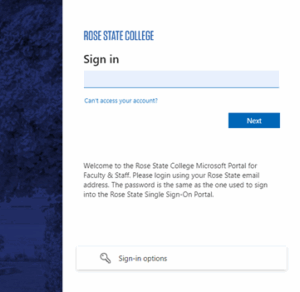Multifactor Authentication Configuration Instructions
MFA Text Message Instructions
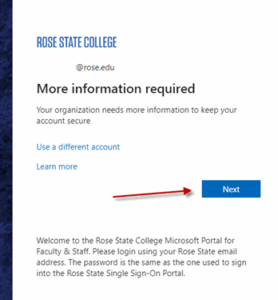
Click “Next”
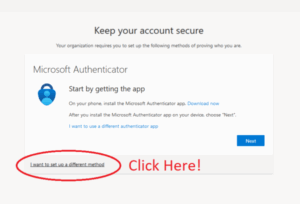
Choose “I want to set up a different method”
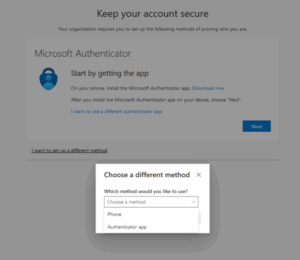 Choose “Phone” in the drop-down menu. Hit “Next” to proceed
Choose “Phone” in the drop-down menu. Hit “Next” to proceed 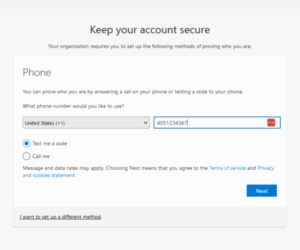
Enter the 10 digit phone number. Hit “Next” to proceed
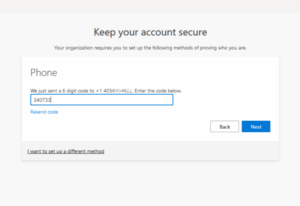 A code will be texted. Enter the code. Hit “Next” to proceed
A code will be texted. Enter the code. Hit “Next” to proceed 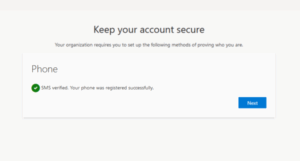 Hit “Next” & “Done” to proceed through the next two windows
Hit “Next” & “Done” to proceed through the next two windows 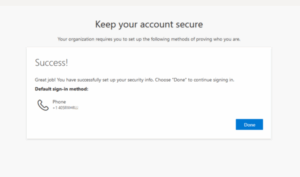
Success!
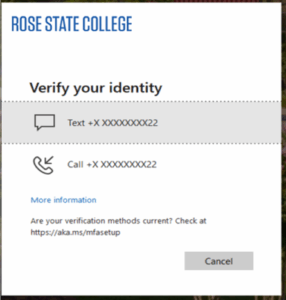
You will be redirected to your “My Sign Ins” webpage where you will be able to add additional methods of verification if needed. This webpage requires MFA to sign in. You will be asked to “Verify Your Identity” by receiving a texted code again. Choose “Text +X XXX”.
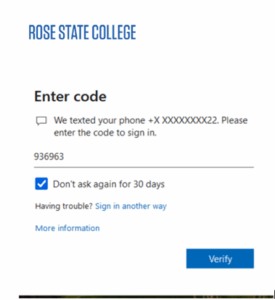
Enter the code received. Check “Don’t ask again for 30 days”. Hit “Verify” to Proceed.
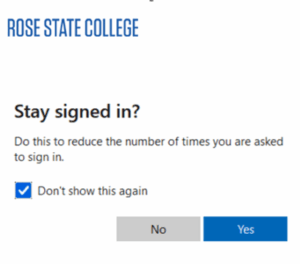
Check “Don’t show this again” Hit “Yes’ to proceed
Hit “+ Add sign in method” if you want to add an optional
MFA method like an authenticator app or second phone. Close out of this window
if an additional MFA method is not needed.
Set up for MFA is complete!
Authenticator App Instructions
Please note: You need to setup text messaging as your
primary authentication method. You are NOT required to
install the authenticator app on your phone to complete the MFA setup but it is
recommended to have both text and authenticator app set up.
- On
your Android device, go to Google Play to download
and install the Authenticator app. - On
your Apple iOS device, go to the App Store to download
and install the Authenticator app
Please log in to https://aka.ms/mfasetup with
your RSC email to begin setup.
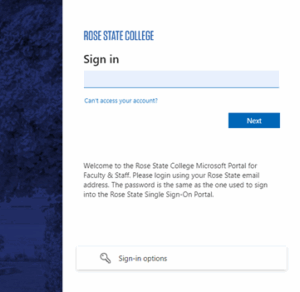 Click “Next”
Click “Next” 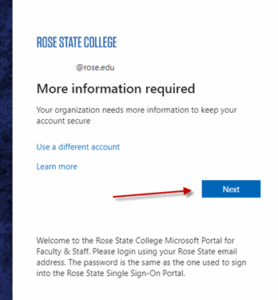 Click “Next”
Click “Next” 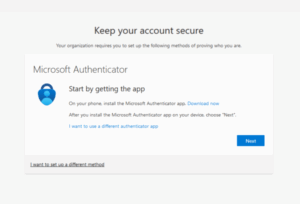 Choose “Next” to use the Microsoft Authenticator app, or Choose “I want to use a different authenticator app” to use another authentication app.
Choose “Next” to use the Microsoft Authenticator app, or Choose “I want to use a different authenticator app” to use another authentication app. 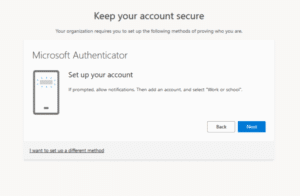 Choose “Next”
Choose “Next” 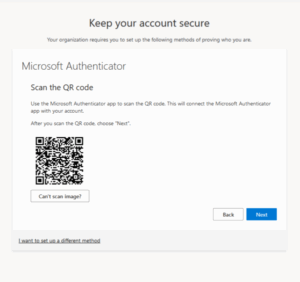
Scan the QR code with your phone using the set up method for your authenticator app.
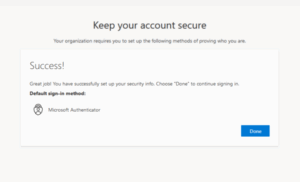
Choose “Done”
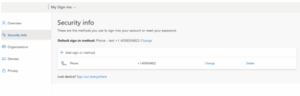
You will be redirected to your “My Sign Ins” webpage where you will be able to add additional methods of verification if needed. Hit “+ Add sign in method” if you want to add an optional MFA method. Close out of this window if an additional MFA method is not needed.
Set up for MFA is complete!